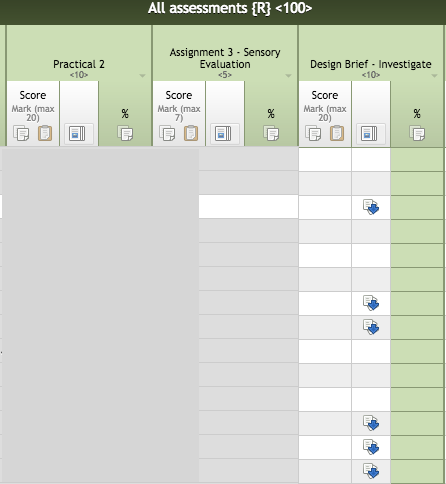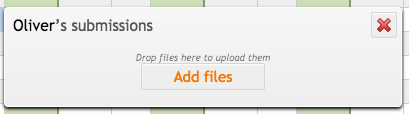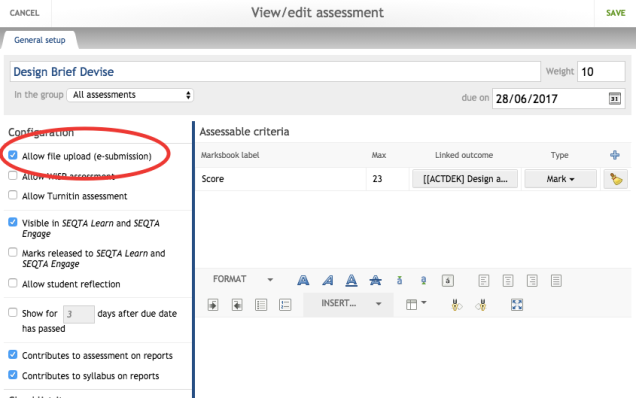
When you set up an assessment in marksbook tick the “Allow file upload (e-submission)” and students can submit their work straight to your marksbook.
Students need to save a copy of their work first, they can do this by saving to icloud drive, dropbox or by taking a photo or a screenshot of their work. If they have “icloud drive” enabled this is the easiest way however photos work just as well.
Students then go to the assessment tab in SEQTA and click on the appropriate subject. They can see all of their assessments and their due date. If the due date has passed the students cannot see the assessment.
Students then click on the blue arrow button  on the appropriate assessement that will prompt them to add a file from SEQTA or their device. They click their device and it will then prompt them to add a file from the icloud drive, photo library or dropbox.
on the appropriate assessement that will prompt them to add a file from SEQTA or their device. They click their device and it will then prompt them to add a file from the icloud drive, photo library or dropbox.
The file is quickly uploaded and you can see who has handed in their work.
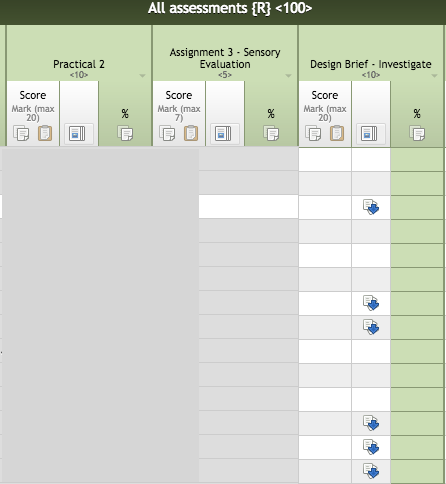
TROUBLESHOOT If students are having trouble accessing SEQTA or WIFI they can airdrop their work to you and you can submit on their behalf. Go to your marksbook click on the name under the assessment that is being submitted and click the add file button. Remember to SAVE before you leave the page.
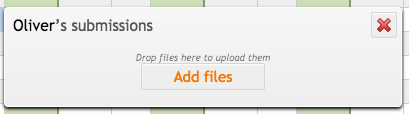
If you would like help on setting up your marksbook for e-submission please book an appointment with me 🙂


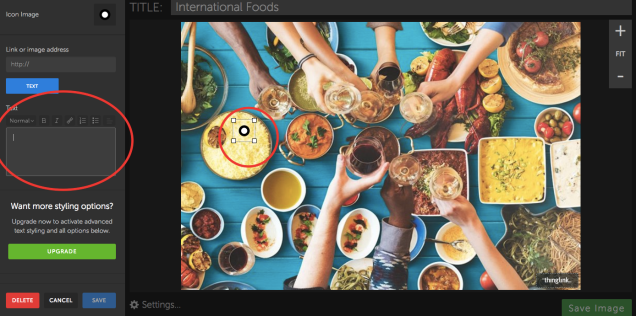
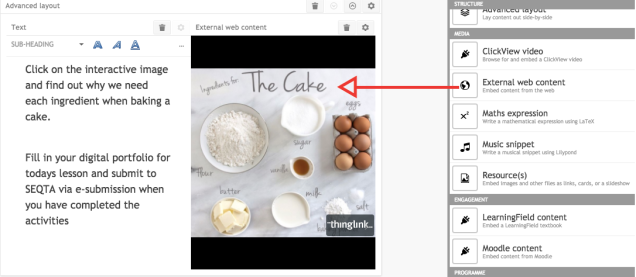

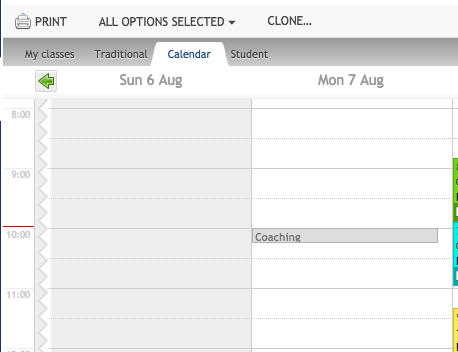
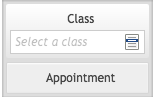
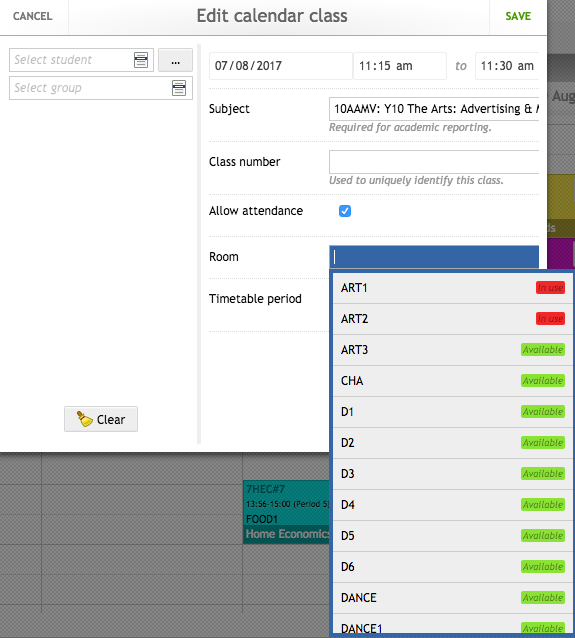
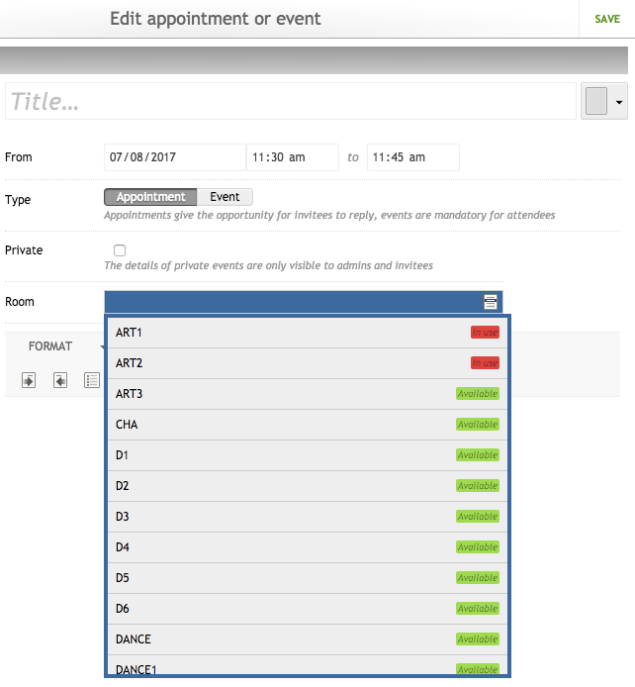
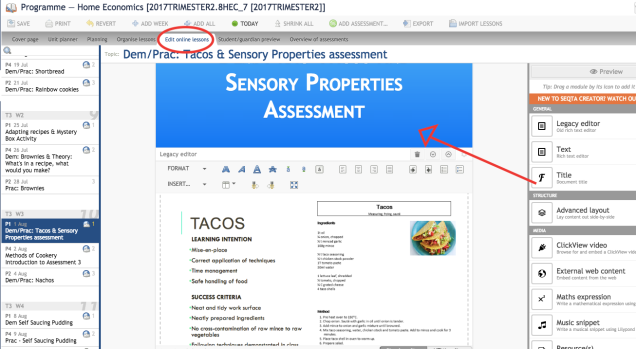
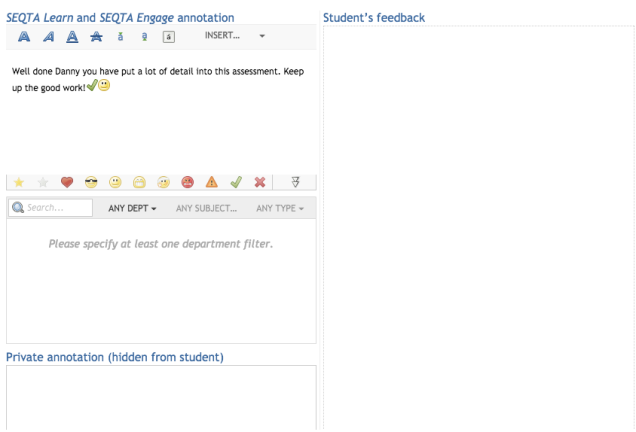
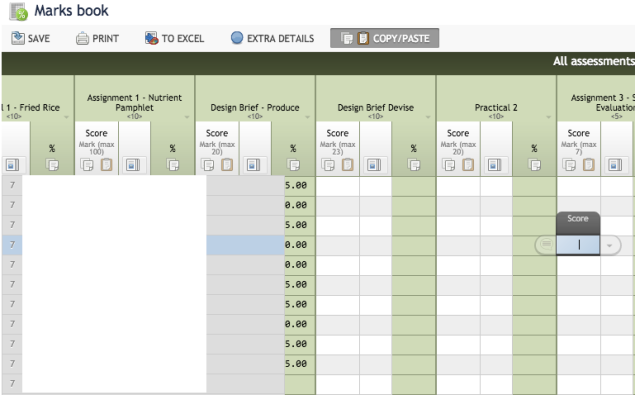 Go to your marksbook and click on the speech bubble next to the students name on the assessment that you are marking.
Go to your marksbook and click on the speech bubble next to the students name on the assessment that you are marking.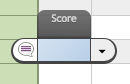
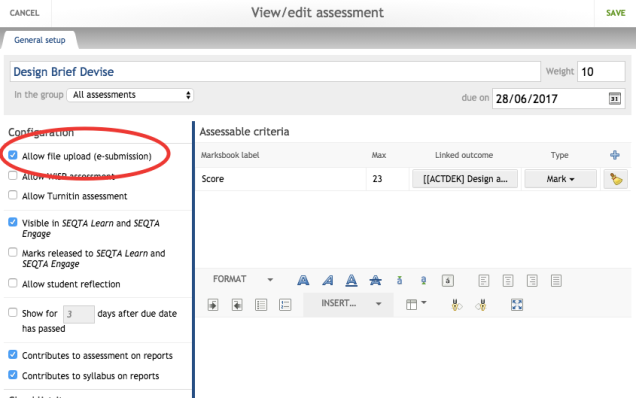
 on the appropriate assessement that will prompt them to add a file from SEQTA or their device. They click their device and it will then prompt them to add a file from the icloud drive, photo library or dropbox.
on the appropriate assessement that will prompt them to add a file from SEQTA or their device. They click their device and it will then prompt them to add a file from the icloud drive, photo library or dropbox.